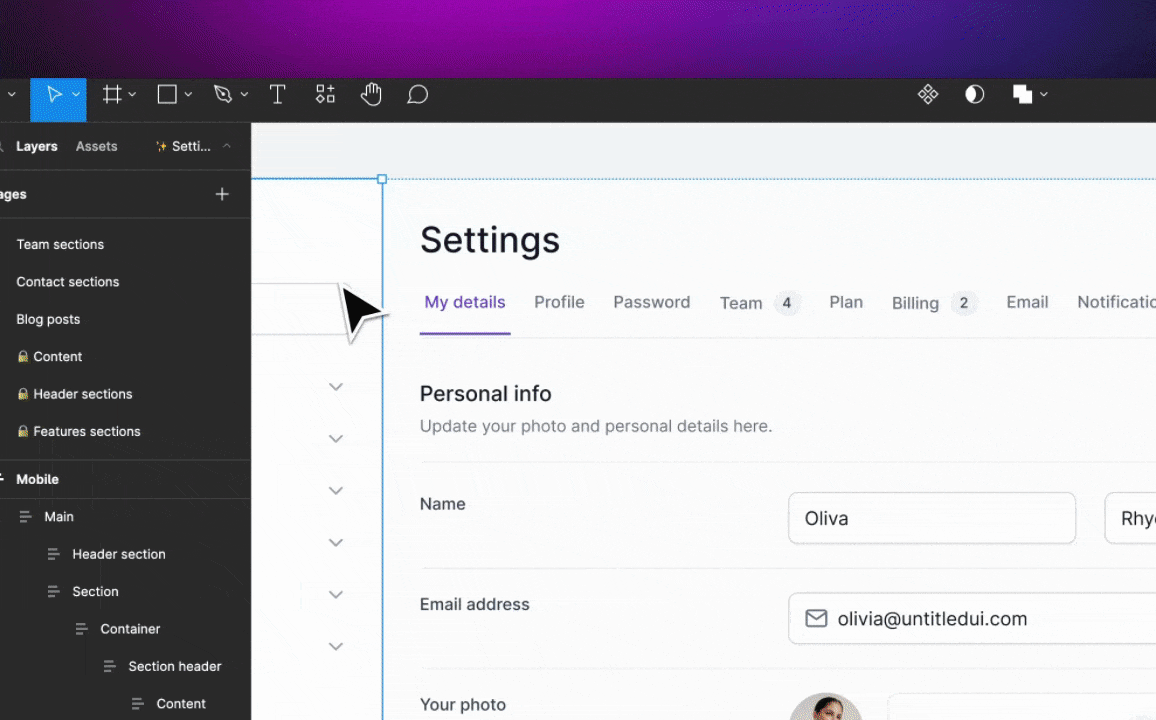Hello Bubblers!
I’m thrilled to introduce Framify’s latest innovation, the “Figma to Bubble” plugin, a game-changer for web designers and developers using Bubble.io. Inspired by our previous work with Bulk Option Set imports, this new plugin is designed to significantly streamline your design-to-development workflow.
What Does ‘Figma to Bubble’ Plugin Offer?
- Seamless Integration: Convert Figma designs into Bubble components with ease, including regular components and reusables.
- Color Management: Directly change Figma colors to Bubble variables, or maintain original colors as per your design needs.
- Organizational Features: Save components to specific folders created in Framify, and assign them to categories for easy management.
- Flexibility in Design: Set a maximum width for larger components like Hero sections or entire pages.
- Intuitive Naming System: Use specific tags like :IMAGE:, :POPUP:, :INPUT:, :DROPDOWN:, :RG:, etc., to ensure accurate component conversion.
- Direct Paste to Bubble’s Clipboard: Save components and paste them directly in Bubble’s editing mode via our Chrome Extension. Access previous conversions quickly and efficiently.
- Optimized for Auto-Layout: For best results, it’s recommended to use designs built with Figma’s auto-layout.
- Handling Images: Please note that images are swapped with placeholders during conversion. You’ll need to export them separately later using Figma.
Beta Release and Your Feedback
As we gradually roll out this feature, we’re eager to gather your feedback to enhance the plugin further. Our goal is to refine its capabilities based on real-user experiences, making it an indispensable tool for the Bubble community.
Use Cases and Examples:
The plugin excels in various scenarios, whether you’re designing a sleek landing page, crafting intricate UI elements, or assembling complex layouts. Its ability to interpret and convert designs into Bubble’s format reduces manual coding and speeds up the development process.
Troubleshooting Common Issues:
If you encounter any hiccups, such as misalignment or incorrect component types, double-check your Figma elements for correct naming conventions. Also, ensure that your designs leverage auto-layout for optimal conversion results.
We’re excited to see how the “Figma to Bubble” plugin enhances your workflow and helps bring your creative visions to life with greater efficiency. We invite you to try it and share your experiences and suggestions on this forum.
Happy designing and developing!
Get the Plugin Here: https://www.figma.com/community/plugin/1320154135021933807/framify-figma-to-bubble-io-import
Get our Chrome Extentsion here: https://chromewebstore.google.com/u/1/detail/framify/ljmbgfobenkepclmbiahmaclpmhkaile
Read more: Convert Figma to Bubble in 1 click | Framify.io
Looking forward to your feedback and success stories!
P.S. Don’t forget, with Framify you can also save your Option Sets, Styles, Databases for later use in other projects! Check out our other tools and extensions for Bubble.io.