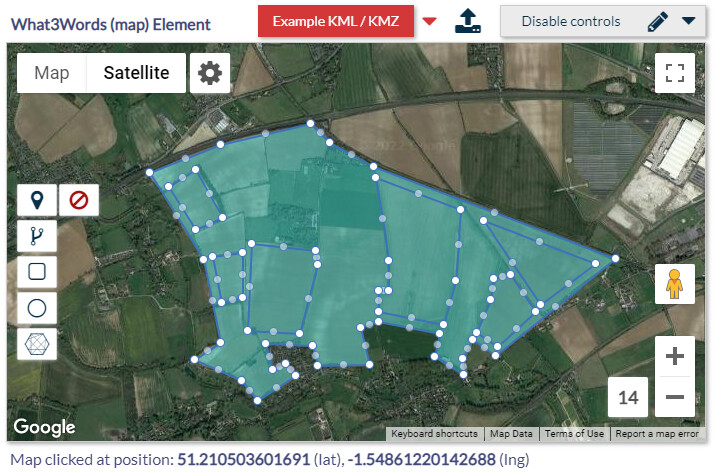Hi,
I’ve had to add some controls to help limit the number of requests being made to W3W since right now, when markers are added to the map, clicked, dragged and sometimes hovered, a request is made to your W3W account to update the word address based upon the marker coordinates. The 3M grid display also uses the gridAPI every time the bounds of the map are changed when the zoom level was greater than 17.
This has the potential to cause a lot of requests to be made and it’s certainly not my intention to chew through anyone’s free conversion minutes per month!
With that being said, and after a few emails from the W3W team, the following changes have been put in place.
In the map element, you’ll find these 3 options sitting at the bottom.
Each option controls a state which holds any updated word address. I’ve put the details in the documentation part.
In addition to this, you’ll also see this where you can now select the zoom level at which you want to display the 3M square grid at.

As extra functionality, it’s now possible to use a shape to select a number of markers. I know someone asked about this (sorry I forget who!) but if you set this option within the Drawing tools action to Yes…

Then by drawing a shape over a set of markers, will populate the latitude/longitude/Ids states mentioned in the documentation part with all the relevant details which you can then save or do what you want with. The states values will be replaced every time a new selection is made when markers are found within the boundaries of that particular shape.
On the map, when you draw a shape round some markers, you’ll see this icon appear in the bottom left hand corner of the map which shows the coordinates.
I’ve tested as much as I can and all seems to be well, but let me know if you spot anything not quite right.
Paul