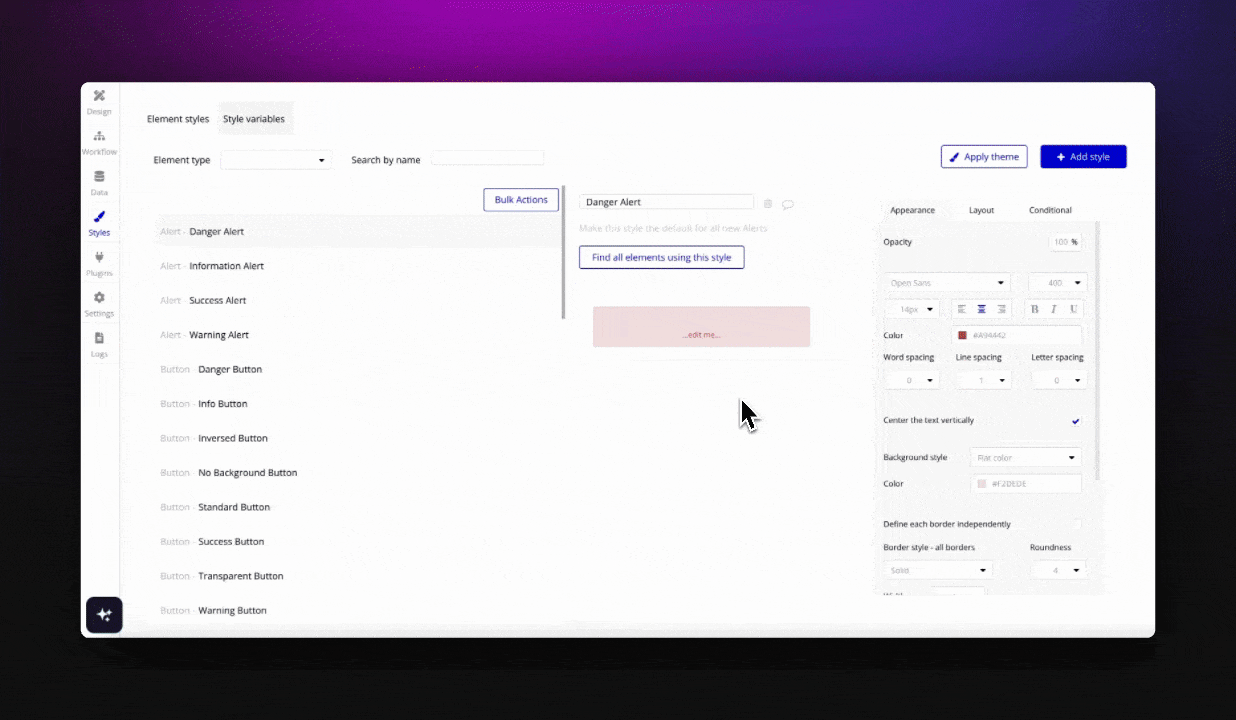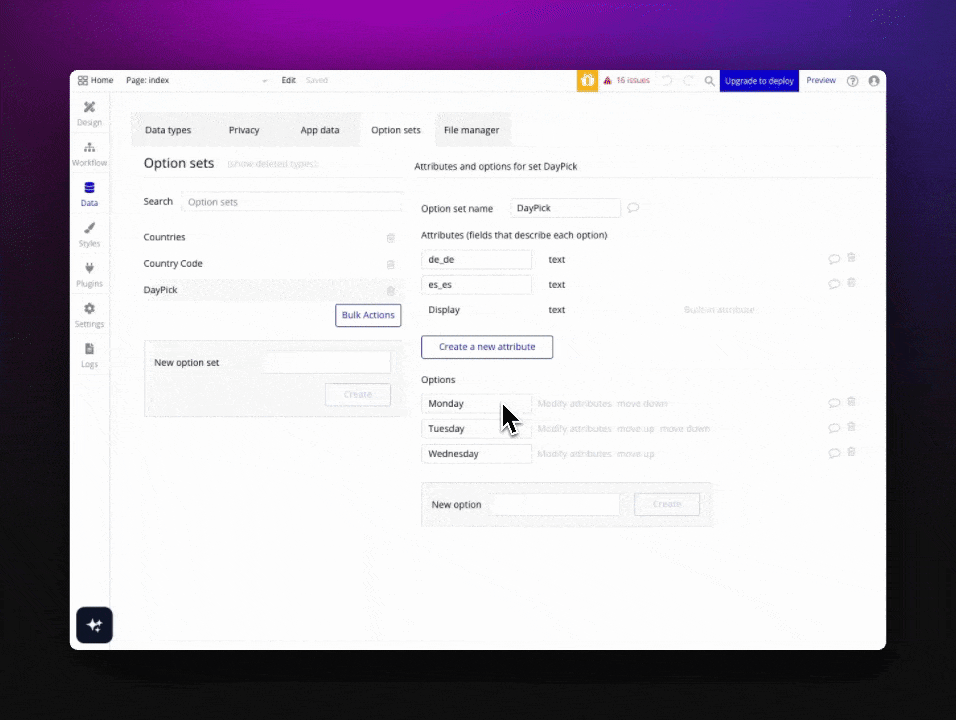Hey Bubblers, let me introduce you to a huge time saver feature!
So what does this post talk about:
- Import Option Sets with Attributes
- Export Existing Option sets
- Import modified/new data into existing Option set
- Import relations between Option Sets
- Create option sets with AI
Decided to make a completely new post for this feature, as this might be a feature that someone would be more interested in, rather than reading through all the updates I’ve covered here:
http://forum.bubble.io/t/framify-build-bubble-sites-with-ai-site-builder-components-library-ui-kits/287151/23
Importing New Option Sets with Attributes
Framify’s Bulk Actions tool allows you to import a completely new option set with attributes directly into your Bubble.io app. Here’s how you can do it:
- Prepare Your CSV File: Ensure your data is organized with headers for easy mapping. You can include various data types like text, numbers, dates, and lists (except geographical addresses). Header(column) values should not include empty spaces
number list number_list. - Upload and Map Your Data: After saving your file as a
.CSV, go to your projects’ Option Sets menu and click on “Bulk Actions”. You can then map each column to the corresponding data type in your Bubble.io app, including unique attributes. - Efficient Data Handling: Framify.io simplifies the import process, allowing you to easily integrate complex data sets with multiple attributes into your Bubble.io application.
- AI Generated Option Sets: If you wish that AI would to the hard work, then simply click on “
 ” icon and give AI description of the Option Set you would like to get - easy as that.
” icon and give AI description of the Option Set you would like to get - easy as that.
Exporting Option Sets
Framify.io’s Bulk Actions feature also includes a powerful export function, allowing you to seamlessly transfer your existing option sets into an Excel file or .csv for review or modification.
How to Export Option Sets
- Export Process: With just a click, you can export your current option sets from Bubble.io into a manageable Excel format. This makes it easy to review your data outside the app environment.
- Data Management: If there are certain option sets you do not wish to modify, you can simply remove those rows from the Excel file. This flexibility allows you to focus only on the data that requires your attention.
- Preparing Data for Re-import: After making the necessary changes or additions to your data in Excel, ensure to maintain the integrity of the ID and database value columns. These columns are crucial for consistent data management and should not be altered.
Importing & Overwriting existing Option Sets
Once you have exported and modified your option sets, Framify.io makes it straightforward to overwrite the existing data in your Bubble.io app with updated information.
Steps for Overwriting Option Sets
- Adding New Values: If you’re looking to add new entries to your option set, simply include a display column and any relevant attributes in your Excel file. Remove all other data that does not require modification to simplify the re-import process.
- Handling Date Types: For those working with date types in existing option sets, it’s important to use specific formulas in Excel for accurate data translation. For date values without a timestamp, use the formula
=({row}-DATE(1970;1;1))*86400000. This converts the date to a Unix timestamp format, which is required by Bubble.io for proper data handling - if you are importing a completely new Option set then this step is not required. - Re-importing: After preparing your Excel file with the new or modified data, save it as a
.csvfile and upload it to Framify.io. The platform will ensure that your data, including all modifications and additions, is accurately reflected in your Bubble.io app.
Additional Tips for Effective Data Management
- When dealing with lists, separate items with a pipe
|for clear distinction. - On importing date type data to existing Option Sets, ensure the format is consistent with the Unix timestamp used by Bubble.io, when importing completely new option sets, this is not necessary.
- Take advantage of Framify.io’s guidance on mapping regions and other relational data.
Get the extension here
PS! With Framify you can also Save your Option Sets, Styles, Databases for later use in other projects!