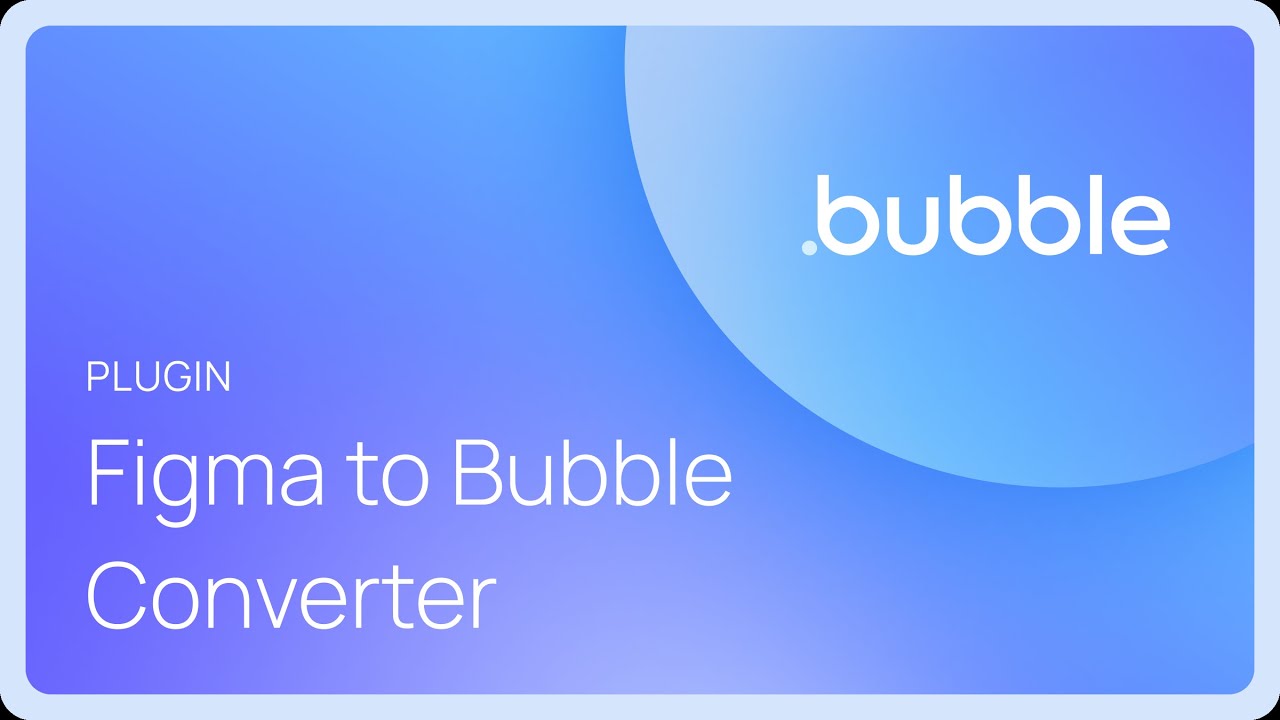Hi everyone,
I’m Tatiana, Bubble’s VP of Marketing. Today, we’re excited to share that we’ve acquired Deezign and integrated it as Bubble’s Figma to Bubble Converter, now completely free for all Bubble users.
This tool was created by longtime community member @bek . We wanted to extend a big thank you to him for building this — and to the rest of our community for continuing to build amazing tools that make our ecosystem stronger. Like with our Flusk acquisition, we’re excited to bring community innovation into Bubble’s core product. In fact, after we announced the Flusk acquisition at BubbleCon last year, many of you came up to me afterwards and told me I had to talk to Bek!
What the Figma to Bubble Converter does
If you’re already designing in Figma, you can now install the plugin and Chrome extension, then copy and paste your designs directly into Bubble without rebuilding them. This works whether you built the designs yourself or worked with a designer.
How to get started
Here’s a demo to give you a look at the full process:
Setup Steps
One-time setup (do this once):
- Go to this page and copy your personal access token
- Download the Figma plugin and Chrome extension from the same page
- Open any Figma design file, launch the plugin, and paste your token in the Token tab
For each design you want to convert:
- In Figma, select the design element you want to convert, then go to the Convert tab of the Figma plugin, and click Convert to Bubble.
- Head over to your Bubble app editor and open the Chrome extension. Your converted design will appear automatically.
- Click Copy in the extension, then paste it into your Bubble app. That’s it!
The Chrome extension will store your converted designs so you can paste them into any Bubble app.
Best practices for good results
To get the most out of the converter:
- Use Auto Layout designs when possible — the converter works best this way.
- Use the Buttons/Inputs tab to mark components as buttons, inputs, dropdowns, or multiline inputs — this will help them convert properly.
- Copy small pieces of UI rather than entire pages — this gives you better control and cleaner results.
- Apply styles manually — the converter doesn’t automatically create styles in your Bubble app, so remember to set these up.
- Remove unconvertible elements — if you see issues, delete any elements that didn’t convert properly.
What to expect
The converter works with both web and mobile designs. Most mobile elements convert successfully, though some native components (like bottom navigation) may not copy-paste perfectly in the Bubble editor. Also, not all conversions will be perfectly responsive, and some elements may need manual adjustment. The tool is not compatible with FigJam files.
For users with existing Deezign accounts, your conversion history is preserved.
Try it out and share your feedback — we’re excited to see how this speeds up your design-to-app workflow.
— Tatiana
Note: This tool is not affiliated with, endorsed by, or sponsored by Figma.