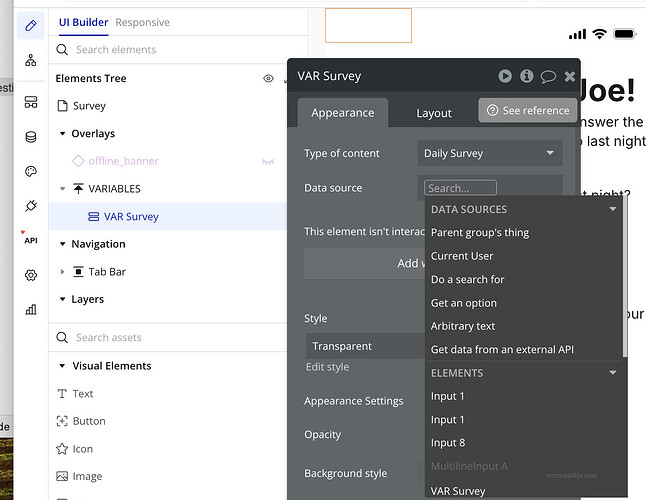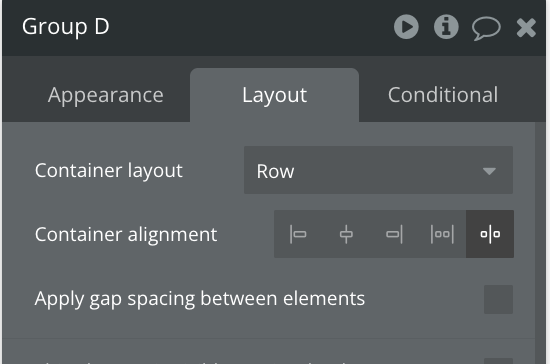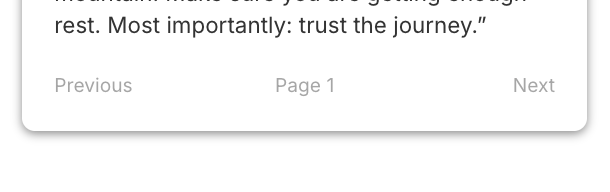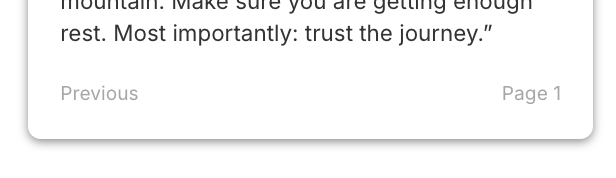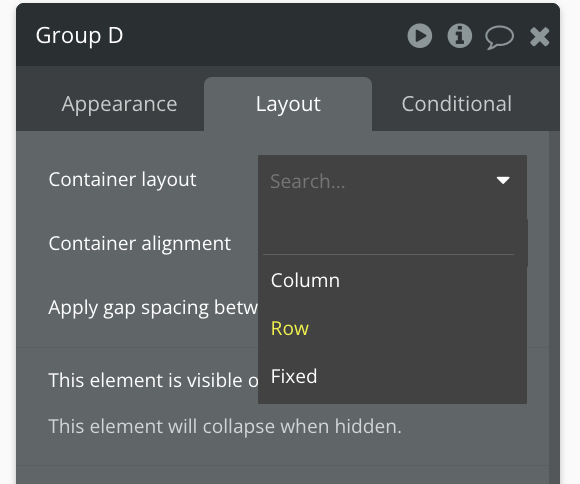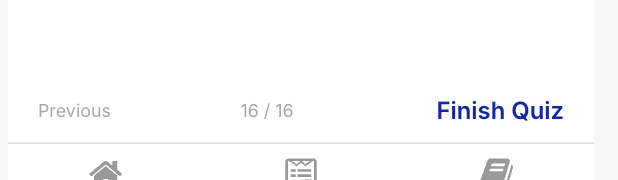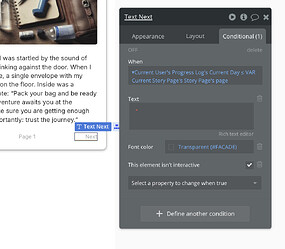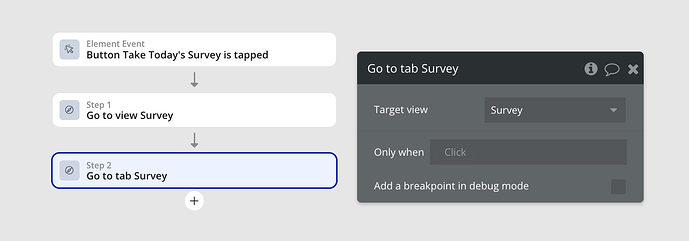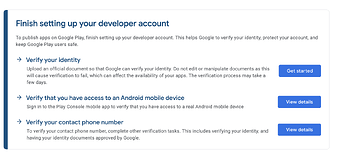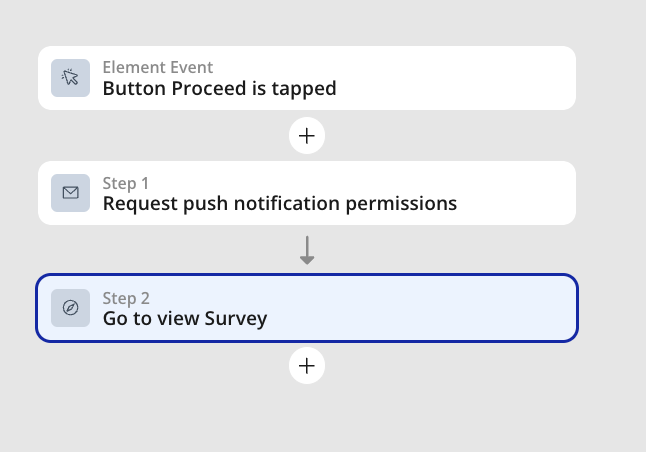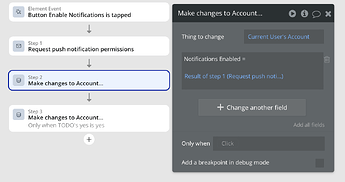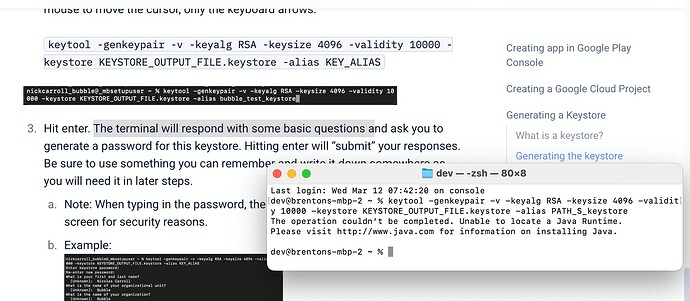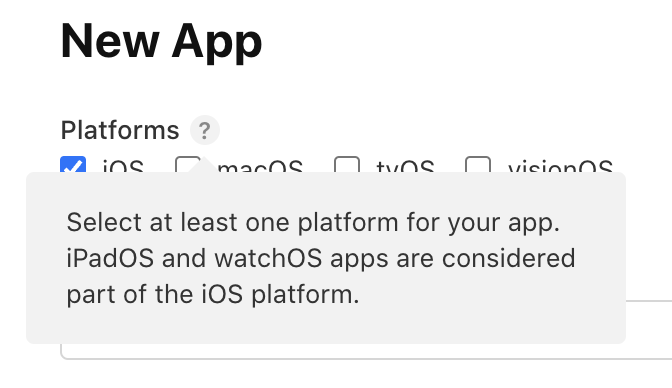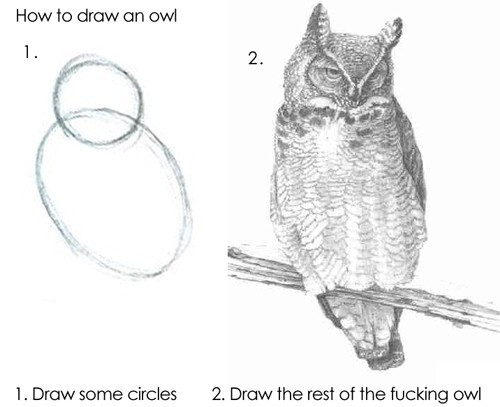I started following steps to generate a keystore. The instructions are a bit verbose since they’re designed for people who aren’t familiar with terminal use. As someone who is, I just want to know what I need to do as succinctly as possible without fluff.
Also, in terms of being newbie-friendly, there needs to be a note that they may see errors or need to install dependencies before running the commands. E.g., the instructions say “Hit enter. The terminal will respond XYZ” but it didn’t. Instead, it responded like this:
The operation couldn’t be completed. Unable to locate a Java Runtime.
Please visit http://www.java.com for information on installing Java.
This is why terminals are daunting to most people, not because it looks scary. You can put answers in for this particular issue but there are infinite combinations of hardware/software and potential errors. I think a friendly note saying that it’s possible to work through the errors with the help of Google, an LLM, or the forum, would go a long way towards setting expectations for people.
EDIT:
I finished the instructions to create the keystore. The last thing the article said was:
Your keystore file has now been saved to your computer, and is ready to be uploaded to the Bubble settings page.
However, when I went to Bubble Settings, I could not find anything that seemed to be related to this. Perhaps I’m looking in the wrong place. Where do I upload this file? Is it just using different terminology?
None of these scream “keystore” to me… but maybe…?
General settings
App display name
App icon
Splash screen background color
App Scheme
Apple settings
Bundle ID
Team ID
App Store Connect API
Key ID
Issuer ID
Private key
Apple Push Notification service
APNs key ID
APNs key
Android settings
Package name
JSON key
Code signing key
Code signing key alias
Code signing key password
Deploy track
Release status
Firebase Cloud Messaging
google-services.json
Firebase service account key