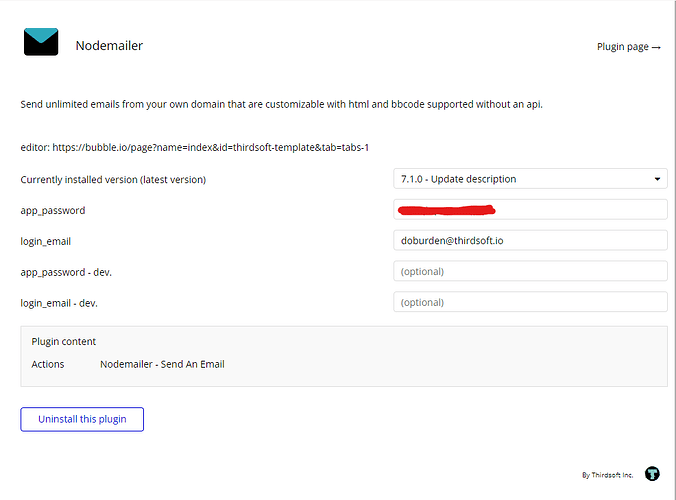Install plugin Nodemailer
For most providers, you can set an app password. This allows you to have access to your email service with 2fa enabled.
For google (gmail) it would look like:
Creating an app password for Gmail is quite straightforward. You’ll need to do it through your Google Account, and you must have 2-Step Verification turned on. If you have not yet set up 2-Step Verification, do that first.
Please note that App Passwords are not available for accounts with 2-Step Verification turned on that are using Security Keys and your school or work accounts.
Here are the steps to create an app password for your Gmail account:
- Visit the Google Account settings page by navigating to
https://myaccount.google.com. - If you’re not already signed in, you’ll need to sign in to your account.
- Once you’re signed in, select “Security” from the left-hand menu.
- Under the “Signing in to Google” section, find “2-Step Verification”. If you haven’t already set this up, you’ll need to do that.
- Once 2-Step Verification is set up, go back to the “Signing in to Google” section and find the “App Passwords” section.
- You may need to sign in again to verify it’s you.
- At the bottom, choose Select app and choose the app you’re using.
- Choose Select device and choose the device you’re using.
- Click Generate.
- Follow the instructions to enter the App Password (the 16 character code in the yellow bar) on your device.
- Click Done.
Once you’ve generated your App Password, you can use that to log into your Gmail account on the app you’ve chosen. Please note that you won’t need to remember this password. If you ever lose or forget the password, you can simply create a new one following these steps.
App Passwords can be a very secure and convenient way to keep your account safe, especially if you’re using apps that don’t support 2-Step Verification. Remember to treat these passwords with the same level of care as your normal account password.
After you get your app password you setup the plugin settings
Here’s an example workflow to send a two factor authentication code.
And finally, the results