@igorperep There isn’t an immediate ETA to have this in the plugin right now but it might be something you could do with an API call outside of the plugin!
I added a canny post for it which I may be able to sneak into a future release!
Lola
@igorperep There isn’t an immediate ETA to have this in the plugin right now but it might be something you could do with an API call outside of the plugin!
I added a canny post for it which I may be able to sneak into a future release!
Lola
Hi everyone!
I’ve just released an update to the Daily Video Conferencing & Chat Plugin. Here’s what’s new in version 4.3:
Best,
Lola
Hi @igorperep, I’ve just released version 4.3 of the plugin. This update includes additional fields in the start recording action, including a field to set the video bitrate.
Hi @KevinS,
I’ve just released version 4.3 of the plugin, and this update includes an option to record audio-only during a video call.
To use this, set the layout to audio-only in the start recording action.
Dear, @lola!
Thank you for updates.
Question: To activate start recording action with adjusted bitrade - it’s needs specific button?
If user click button Record directly in the room - it would be record with default bitrate?
Appreciate,
Igor
Hi @igorperep!
You can apply the setting either directly through the start-recording action in a workflow or by using a separate button. Alternatively, you can use the update-recording action to change the recording settings after it starts.
For the update flow make sure you’re on the latest version of the plugin, listen for the recording-started event using the event element in the plugin, then trigger the update-recording action. This works for cloud recordings only.
For a step-by-step guide with screenshots, check out this how-to.
Best,
Lola
Hey all!
If you’re curious about how to create breakout rooms (recently introduced in the updated version of the plugin), check out this video and guide here!
![]() Watch the video:
Watch the video:
If you try enabling breakout rooms in your app, I’d love to hear how it goes. Feel free to share your experience!
Hey @lola can you update this ?
@insalman360 Bubble doesn’t render BB code in the plugin description in the editor but it shows on the public page of the plugin see here.
Was there something specific you were trying to find in the plugin description?
Not really, thanks for the clarification
Hey all!
Most tutorials for the Daily plugin show video calls in full-screen mode, but you can actually embed a Daily video call anywhere on your page. Here’s a quick guide to help you customize the position so your video call appears where you want it.
Follow these steps to place your video call exactly where you want:
First, go to the General tab in your settings and enable the option to add an ID attribute to HTML elements.
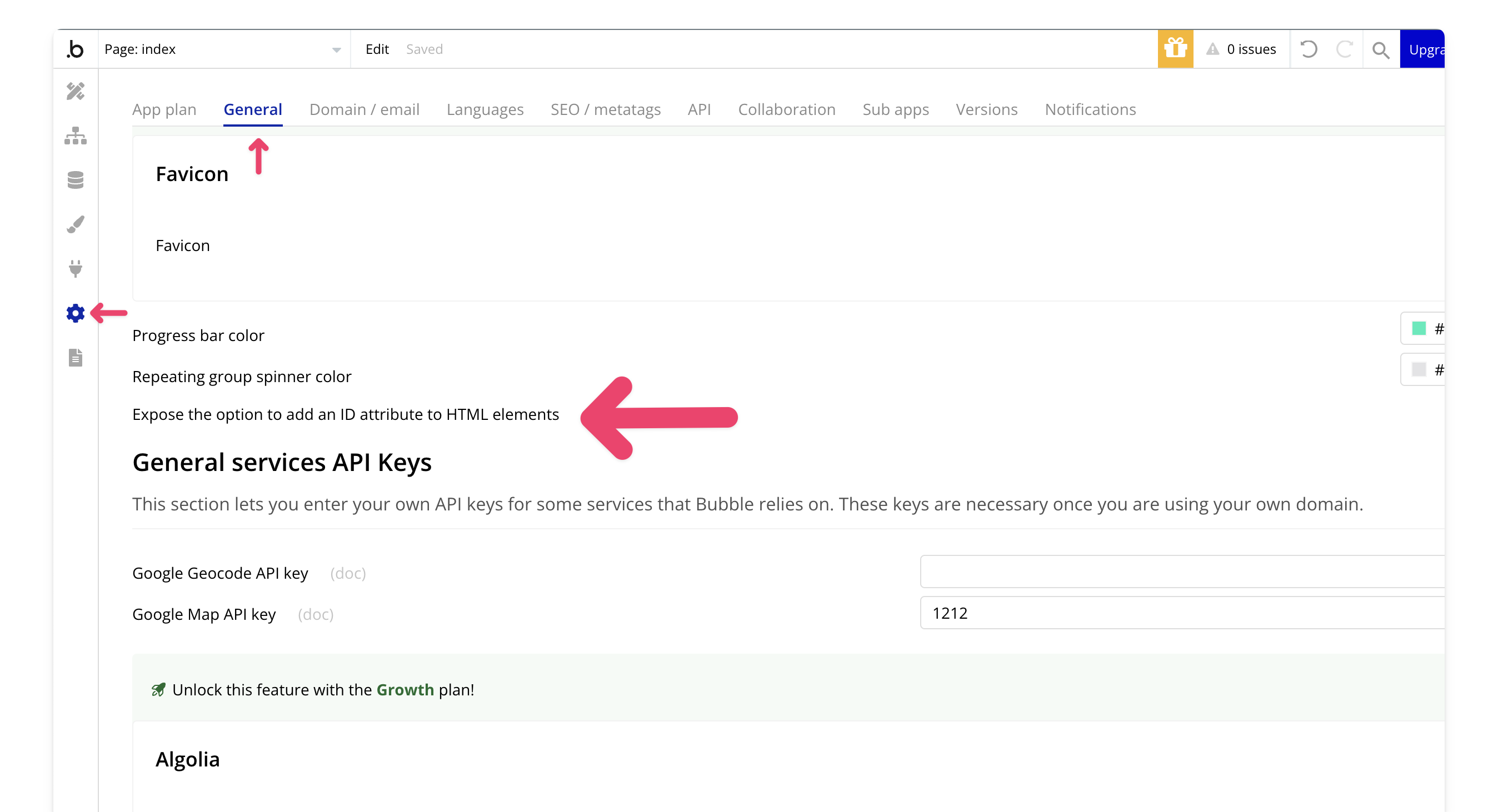
Add a group element to the page where you’d like the video to appear. Customize its size and position, then assign the element an ID.
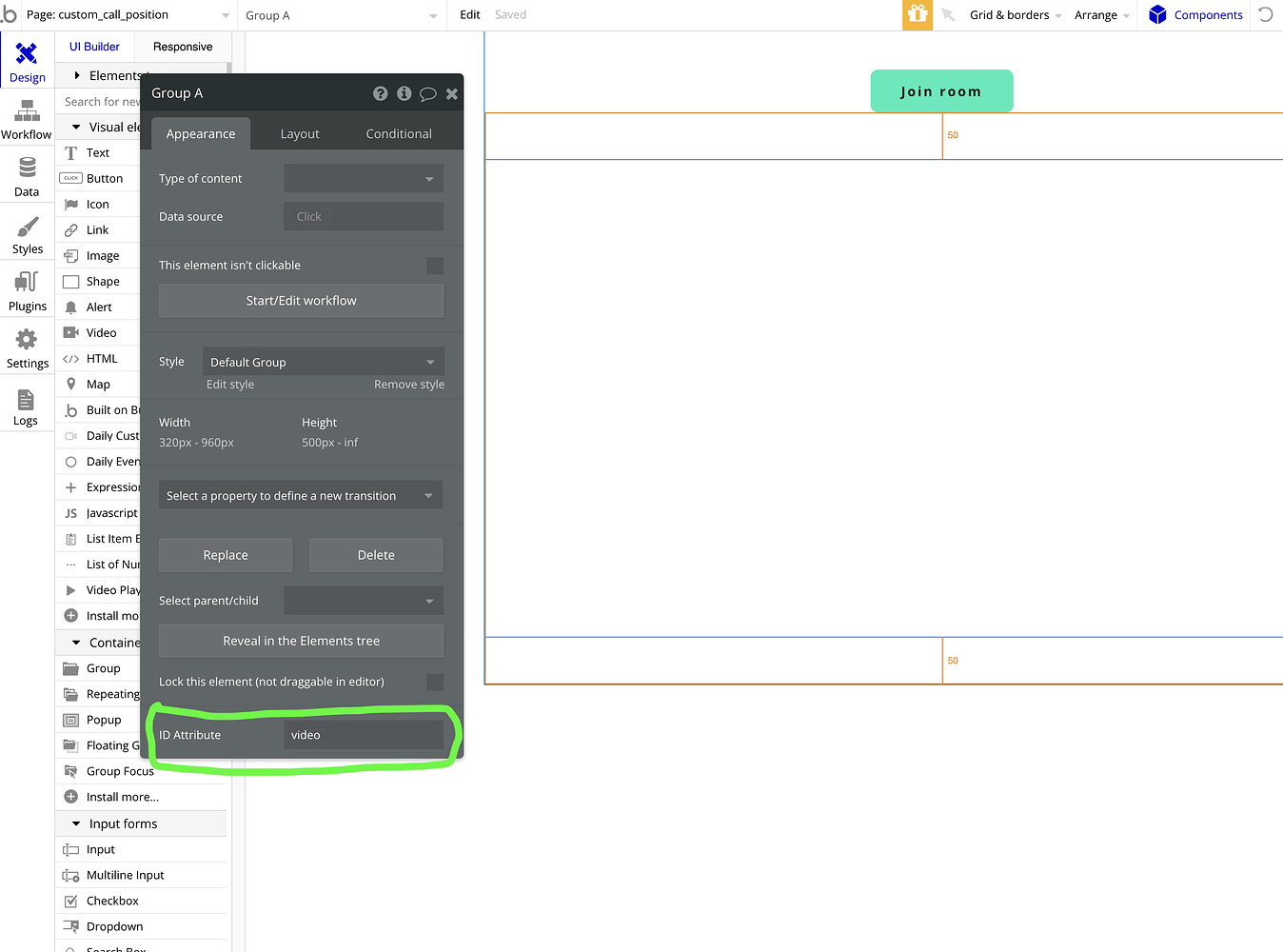
When joining the video room, select the custom position option. Enter the element ID for the group you created, so the video overlays precisely in that spot.
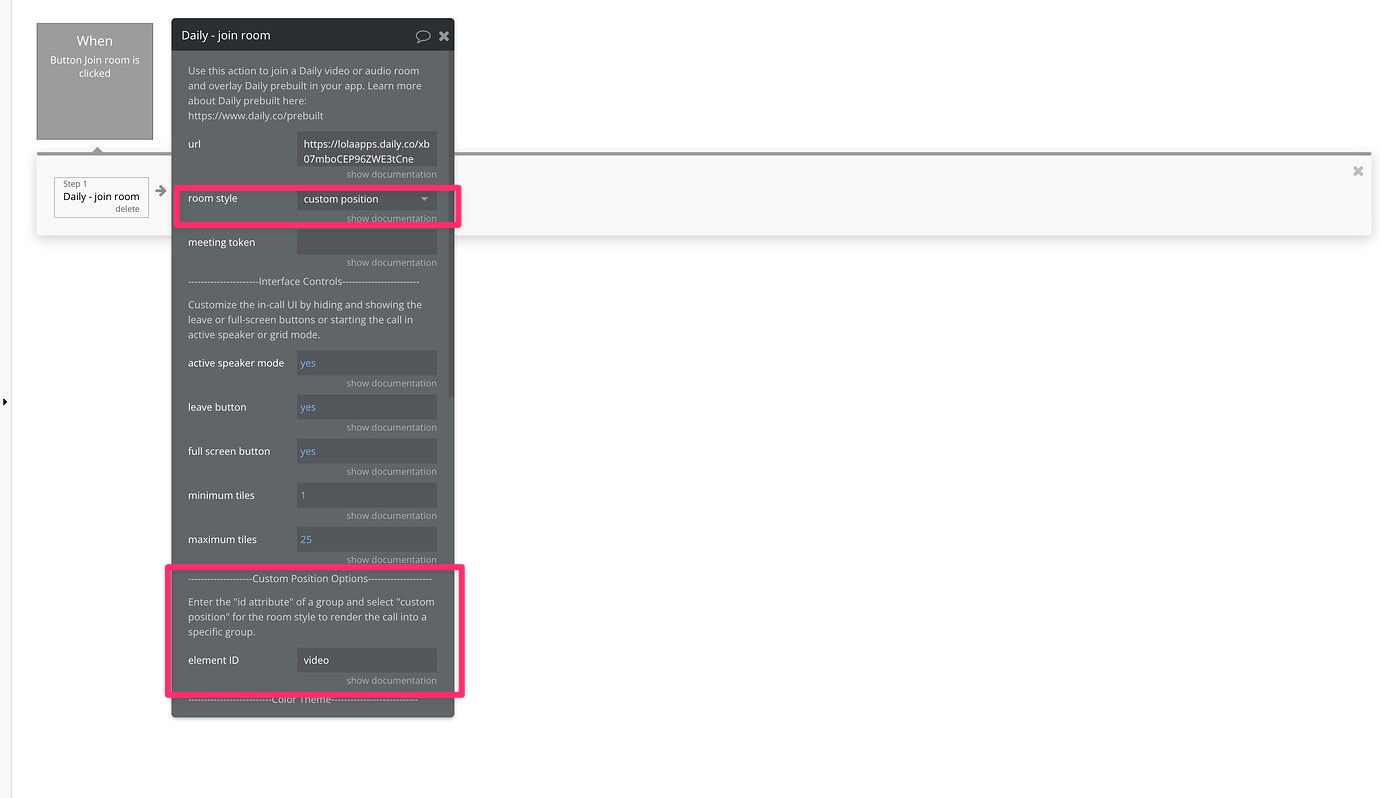
And that’s it! If you’d prefer a video walkthrough, check it out here, or see the full written guide.
Hi @lola , great plugin! My app needs to receive app-message events from the call, and send app-message events. Can I do this with the plug-in? If not, any suggestions?
Hi Eric!
They’re not in the bundle currently but I can add both methods by EOD tomorrow.
Lola
I’m getting this error about 10% of the time when I try to get a transcription link from the plugin - can you help me navigate through this?
I’m not sure what ‘not finished’ refers to; perhaps there is a simple step I can add to my workflow to ensure it waits until a certain function is complete before trying to get a link?
For the most part - this works without issue.
Help ![]()
Hi @subscriptions4,
Thanks for trying out the plugin! The error you’re encountering happens because the transcript hasn’t finished generating yet—it’s still in progress.
One workaround is to use the Get Transcript action to confirm the status is t_finished before retrieving the transcript link.
I’ll also push an update to the plugin by the end of today, allowing you to handle the error in a workflow instead of seeing the alert at the top.
Feel free to share more details about your use case—I’d be happy to suggest other approaches as well!
So fast, Lola - thank you! (this is part of why you’re beloved around here, FWIW) ![]()
I have two workflows involved in this process:
End Session (which includes the stop_transcription action as well as leave room.
This fires when it detects that the transcription has stopped (effectively triggered by the previous workflow).
Thoughts?
Thanks for the additional context @subscriptions4 !
When the transription stops depending on the length of the transcript it may take a bit to actually process. A potential solution would be to use stopped transcription to to start a backend workflow that periodically checks the Get Transcript action. This way, you can retrieve the access link once the status changes to t_finished instead of t_in_progress.
That said, I’ll also check with the Daily team for more insights. From what I see, it doesn’t look like there’s currently a webhook event for when a transcript is finished, but I’ll confirm and follow up with their recommendation.
Hi @subscriptions4,
Currently, there isn’t a webhook for when transcription finishes. The Daily team is planning on adding it, but there’s no ETA yet. Please note that the transcript link won’t save if the transcription is still processing.
In the meantime, here are a few options:
Saving the transcript ID to start or a backend workflow would be a bit more streamlined and then once webhooks are up you can use a webhook to store the link.
1) Hi Lola, do you or anyone know how i can add a start time to video conferencing. That when I create a conference, it doesn’t start until a specified time. I already have the “start time” saved in the database I just don’t know how to have a video conferencing start at the “start time”.
2) Also, how would I add a duration for a video conference. Let’s say that I added all the duration in an option set (type number: 30min, 45min, 60min). How would I make a video conference duration 30, 45 or 60 minutes, etc?
Hi @recker249!
Thanks for reaching out there are a couple of options
1. First Option: Use nbf and exp paramaters
This is the most direct way to manage both the start time and duration of your video conference. But you’ll have to give an actual start and end time to the plugin
Not Before parameter to prevent the room from starting before your desired time. Convert your start time to a UNIX timestamp (Bubble expression: Date/Time: Extract UNIX timestamp/1000) and set it in the Not Before field.Expires parameter to set when the room should close. Add your duration (in seconds) to the start time, convert it to a UNIX timestamp, and pass it into the Expires field.Eject at Exp parameter to true, so participants are removed automatically when the room expires.2. Second Option: Use Eject After Elapsed Time
This parameter removes participants after a set number of seconds from when they join the room. While it doesn’t align with a fixed duration for the entire room, it can be used if your goal is to ensure individual participants are removed after a specified amount of time
Eject After Elapsed Time field when creating the room.You can also find any info about the parameters in the create room action of the plugin here: Create room - Add-ons and a how-to with the steps above here.