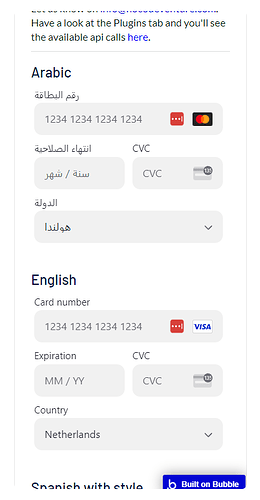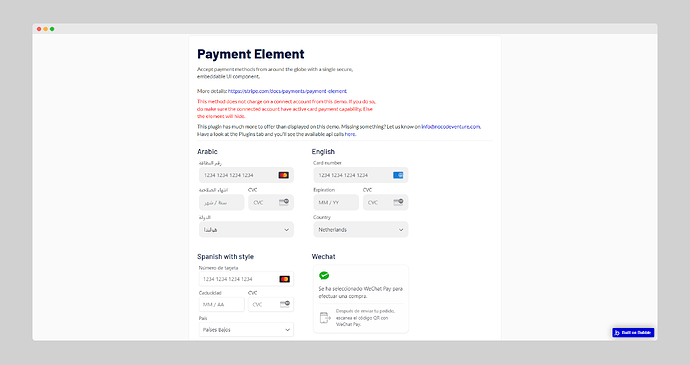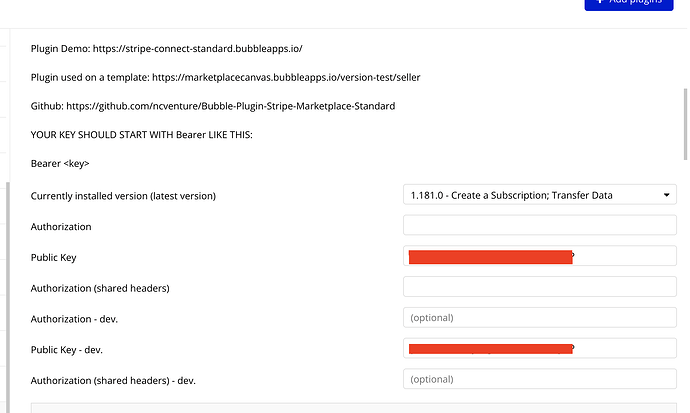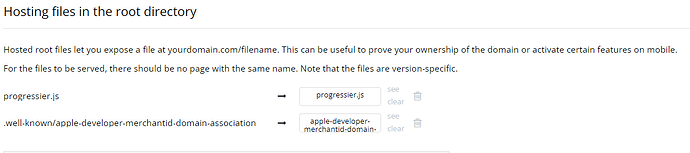![]() Important: This plugin supports both regular api calls as well as api calls to connect to your marketplace connected seller accounts.
Important: This plugin supports both regular api calls as well as api calls to connect to your marketplace connected seller accounts.
![]() Each api call has an optional stripe-account header which you can ignore if you do not want to use the marketplace connect feature.
Each api call has an optional stripe-account header which you can ignore if you do not want to use the marketplace connect feature.
![]() Check out on page without redirecting to stripe for single payments or the first payment on a subscription using the Stripe Connect - Payment Element. The Payment Element is an embeddable UI component that lets you accept up to 25+ payment methods with a single integration.
Check out on page without redirecting to stripe for single payments or the first payment on a subscription using the Stripe Connect - Payment Element. The Payment Element is an embeddable UI component that lets you accept up to 25+ payment methods with a single integration.
This Stripe plugin is maintained by us and supports marketplace features for Stripe Connect Standard and Stripe Connect Express.
We support SCA checkout with direct charges or destination charges if you wish to control the subscriptions and customers on your own account.
Demo page: http://stripe-connect-standard.bubbleapps.io/
Editor: Stripe-connect-standard | Bubble Editor
Support elements
![]() Stripe Connect - Payment Element (with event callbacks to instantly track a payment without waiting on webhooks) More on that: Stripe Payment Element | Stripe Documentation
Stripe Connect - Payment Element (with event callbacks to instantly track a payment without waiting on webhooks) More on that: Stripe Payment Element | Stripe Documentation
![]() Stripe Connect - Card Popup (similar to Bubble’s one in V2)
Stripe Connect - Card Popup (similar to Bubble’s one in V2)
Support data calls
![]() Stripe Connect - Retrieve an upcoming invoice
Stripe Connect - Retrieve an upcoming invoice
![]() Stripe Connect - Get balance
Stripe Connect - Get balance
![]() Stripe Connect - Get a subscription
Stripe Connect - Get a subscription
![]() Stripe Connect - List all cards
Stripe Connect - List all cards
![]() Stripe Connect - Retrieve an account
Stripe Connect - Retrieve an account
![]() Stripe Connect - Retrieve a file
Stripe Connect - Retrieve a file
![]() Stripe Connect - List all customer payment methods
Stripe Connect - List all customer payment methods
![]() Stripe Connect - Retrieve account capabilities
Stripe Connect - Retrieve account capabilities
![]() Stripe Connect - View upcoming invoices
Stripe Connect - View upcoming invoices
![]() Stripe Connect - List all transfers
Stripe Connect - List all transfers
![]() Stripe Connect - List all coupons
Stripe Connect - List all coupons
![]() Stripe Connect - Retrieve a coupon
Stripe Connect - Retrieve a coupon
![]() Stripe Connect - Retrieve a customer
Stripe Connect - Retrieve a customer
![]() Stripe Connect - List all customers
Stripe Connect - List all customers
![]() Stripe Connect - Retrieve a payment intent
Stripe Connect - Retrieve a payment intent
![]() Stripe Connect - List all account capabilities
Stripe Connect - List all account capabilities
![]() Stripe Connect - Retrieve invoices
Stripe Connect - Retrieve invoices
Support action calls
![]() Stripe Connect - Fetch Account ID (used to retrieve details from a connected account)
Stripe Connect - Fetch Account ID (used to retrieve details from a connected account)
![]() Stripe Connect - Disconnect Account (for connect only)
Stripe Connect - Disconnect Account (for connect only)
![]() Stripe Connect - Create a card token (non-pci compliant)
Stripe Connect - Create a card token (non-pci compliant)
![]() Stripe Connect - Create a Source
Stripe Connect - Create a Source
![]() Stripe Connect - Attach Source to Customer
Stripe Connect - Attach Source to Customer
![]() Stripe Connect - Get Balance
Stripe Connect - Get Balance
![]() Stripe Connect - SCA Hosted Checkout Session Setup
Stripe Connect - SCA Hosted Checkout Session Setup
![]() Stripe Connect - SCA Hosted Checkout Session Payment
Stripe Connect - SCA Hosted Checkout Session Payment
![]() Stripe Connect - SCA Hosted Checkout Session Subscription
Stripe Connect - SCA Hosted Checkout Session Subscription
![]() Stripe Connect - Create a direct subscription
Stripe Connect - Create a direct subscription
![]() Stripe Connect - Create a destination subscription
Stripe Connect - Create a destination subscription
![]() Stripe Connect - Cancel a subscription
Stripe Connect - Cancel a subscription
![]() Stripe Connect - Get a subscription
Stripe Connect - Get a subscription
![]() Stripe Connect - Create a usage record
Stripe Connect - Create a usage record
![]() Stripe Connect - List all cards
Stripe Connect - List all cards
![]() Stripe Connect - Create a Payment Intent
Stripe Connect - Create a Payment Intent
![]() Stripe Connect - Confirm a Payment Intent
Stripe Connect - Confirm a Payment Intent
![]() Stripe Connect - Capture a Payment Intent
Stripe Connect - Capture a Payment Intent
![]() Stripe Connect - Create a Customer
Stripe Connect - Create a Customer
![]() Stripe Connect - Delete a Customer
Stripe Connect - Delete a Customer
![]() Stripe Connect - Create an invoice item
Stripe Connect - Create an invoice item
![]() Stripe Connect - Create an invoice
Stripe Connect - Create an invoice
![]() Stripe Connect - Application fee on invoice
Stripe Connect - Application fee on invoice
![]() Stripe Connect - Finalize invoice
Stripe Connect - Finalize invoice
![]() Stripe Connect - Create a transfer
Stripe Connect - Create a transfer
![]() Stripe Connect - Request capabilities
Stripe Connect - Request capabilities
![]() Stripe Connect - Express Login Link
Stripe Connect - Express Login Link
![]() Stripe Connect - Create a Connected Account
Stripe Connect - Create a Connected Account
![]() Stripe Connect - Create an account link
Stripe Connect - Create an account link
![]() Stripe Connect - Retrieve an account
Stripe Connect - Retrieve an account
![]() Stripe Connect - Create a price
Stripe Connect - Create a price
![]() Stripe Connect - Create a file
Stripe Connect - Create a file
![]() Stripe Connect - Retrieve a file
Stripe Connect - Retrieve a file
![]() Stripe Connect - List a customer payment methods
Stripe Connect - List a customer payment methods
![]() Stripe Connect - Attach a payment method to a customer
Stripe Connect - Attach a payment method to a customer
![]() Stripe Connect - Detach a payment method from a customer
Stripe Connect - Detach a payment method from a customer
![]() Stripe Connect - Create a manual payout
Stripe Connect - Create a manual payout
![]() Stripe Connect - Update destination payment
Stripe Connect - Update destination payment
![]() Stripe Connect - Create a product
Stripe Connect - Create a product
![]() Stripe Connect - Retrieve account capabilities
Stripe Connect - Retrieve account capabilities
![]() Stripe Connect - List all transfers
Stripe Connect - List all transfers
![]() Stripe Connect - Create a transfer reversal
Stripe Connect - Create a transfer reversal
![]() Stripe Connect - Billing Portal Session
Stripe Connect - Billing Portal Session
![]() Stripe Connect - Cancel a payment intent
Stripe Connect - Cancel a payment intent
![]() Stripe Connect - Create a refund on authorized charge or intent
Stripe Connect - Create a refund on authorized charge or intent
![]() Stripe Connect - Stripe Settings - Payout Schedule
Stripe Connect - Stripe Settings - Payout Schedule
![]() Stripe Connect - Create a subscription
Stripe Connect - Create a subscription
![]() Stripe Connect - Update a customer payment source
Stripe Connect - Update a customer payment source
![]() Stripe Connect - Create a charge
Stripe Connect - Create a charge
![]() Stripe Connect - List all coupons
Stripe Connect - List all coupons
![]() Stripe Connect - Retrieve a coupon
Stripe Connect - Retrieve a coupon
![]() Stripe Connect - Update subscription item
Stripe Connect - Update subscription item
![]() Stripe Connect - Retrieve a customer
Stripe Connect - Retrieve a customer
![]() Stripe Connect - List all customers
Stripe Connect - List all customers
![]() Stripe Connect - Delete a subscription item
Stripe Connect - Delete a subscription item
![]() Stripe Connect - Create a subscription item
Stripe Connect - Create a subscription item
![]() Stripe Connect - Update a subscription item
Stripe Connect - Update a subscription item
![]() Stripe Connect - Retrieve a payment intent
Stripe Connect - Retrieve a payment intent
![]() Stripe Connect - Pay an invoice
Stripe Connect - Pay an invoice
![]() Stripe Connect - Create a coupon
Stripe Connect - Create a coupon
![]() Stripe Connect - List all account capabilities
Stripe Connect - List all account capabilities
![]() Stripe Connect - Retrieve invoices
Stripe Connect - Retrieve invoices
![]() Stripe Connect - Customer update shipping
Stripe Connect - Customer update shipping
![]() Stripe Connect - Standard Connect
Stripe Connect - Standard Connect
![]() Stripe Connect - Express Connect
Stripe Connect - Express Connect
![]() Stripe Connect - Currency to Symbol
Stripe Connect - Currency to Symbol
![]() Stripe Connect - SCA Redirect (used after standard/express connect)
Stripe Connect - SCA Redirect (used after standard/express connect)
![]() Stripe Connect - Retrieve an upcoming invoice
Stripe Connect - Retrieve an upcoming invoice